The Sponsorworks system allows for attachment of documents to the following emails, which are sent from the systems Guest Management platform:
- Guest invitations
- Guest re-invitations
- Email Guests (both Guest Email and Guest Pre-Event Email templates)
Uploading guest attachments to an event
To add a document to any of these email templates first visit the Edit Event page for the relevant event for which guests need to be sent the document. Then select the Documents tab > Event-Specific Documents > Add/Edit an event-specific document > Add a Document and then complete the screen below.
Ensure you select Guest email attachment in the Permission field and then click Add to upload the document.

Attaching documents to guest emails
Once one or attachments have been uploaded, they will be available on the relevant guest email screen e.g. Send Invitations.
You can choose to attach all documents by clicking Attach documents at send time, as show below:
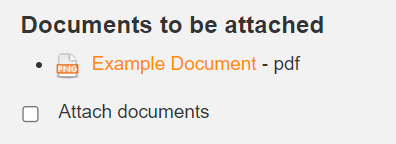
Please note that attachments are not currently attached when using the Send Test to Me function but are attached to live guest emails.
Comments
0 comments
Article is closed for comments.