Content types for translation
To deliver a multilingual guest experience, translated content needs to be provide in three areas of the system:
- System wide guest messages - one-off configuration
- Guest registration fields - one-off configuration
- Event guest page content - configured for each event
System-wide guest messages
There are a range of global headings and links that are displayed to all guests, regardless of which event they are attending or which ticket type they are assigned. These need to be set-up when a new language is activated and will only need changing occasionally thereafter.
These are accessed via Settings > Messages tab > Guest Portal Messages, as shown below:

The language drop down will show each active guest language on your system. First populate the English version of the field in the Replacement Text field (click the pencil icon to edit and hit Enter/Return to save changes). Then change the language drop down to each language in turn to populate the translated text.
Ensure you check the location description in the Section field to be sure you are editing the correct field as changes are saved instantly.
Guest registration fields
Translations of guest fields need to be set-up when a new language is activated and will only need changing thereafter if your field labels change.
When creating or edit master guest fields (Settings > Lists > Guest Registration Fields), a language field is show above the field. This indicates the language that is currently being edited.
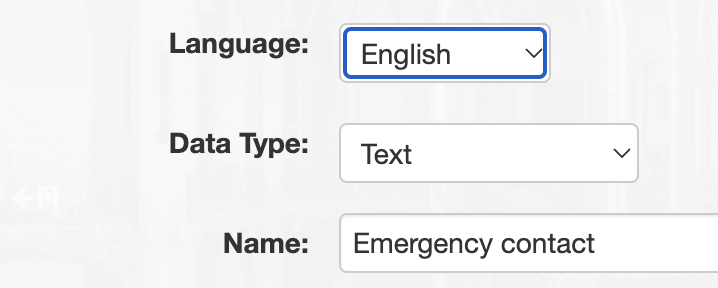
First, specify the English field name, then change the language value and populate the translated field Name for each language. Once done, click Save. It is important that all language fields are populated or fields will display as blank in some languages.
Translated help text can also be specified in the Field Help Text field.
Event guest page content
When configuring guest pages for an event (Edit Event > Guest Management tab), you will need to provide content in each language.
As shown below, if guest languages are enabled, the language drop down will show. First, specify the English page content for each field, then change the language value and populate the translated content for each language. Once done, click Save.
Refer to the article Configuring guest page content for more information on each of the guest page content fields and where content is displayed.
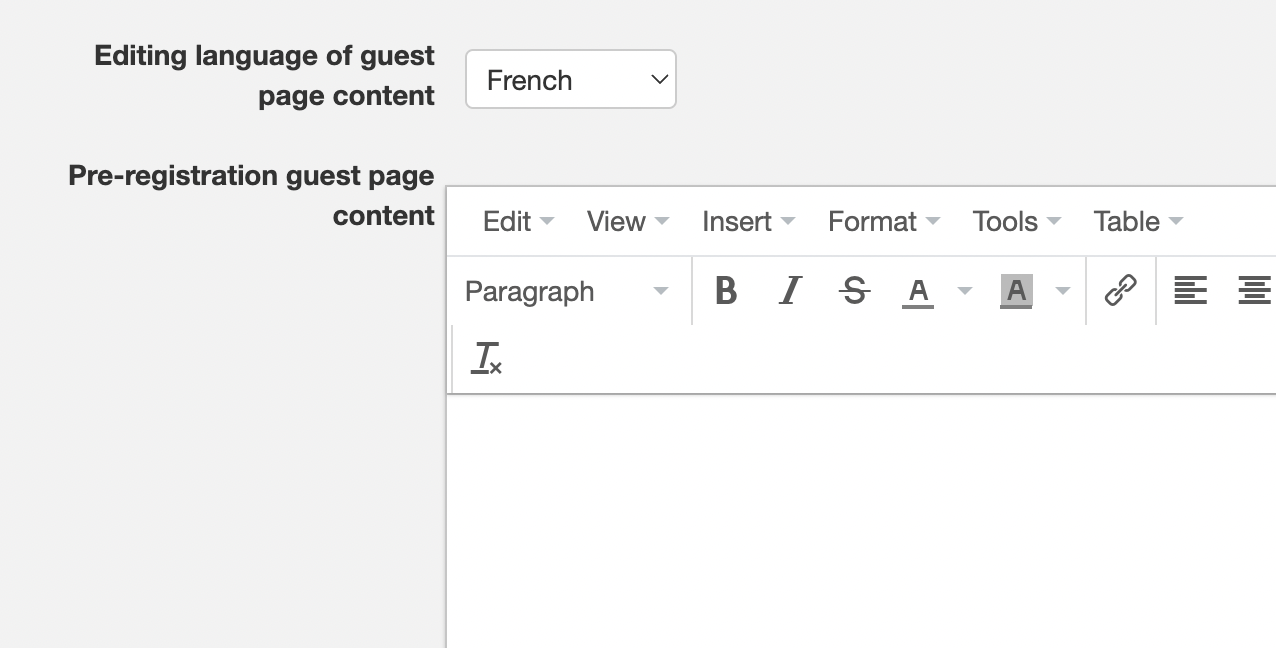
Multilingual documents on guest pages
Please note that it is not possible to have multilingual variations of a document, so you will need to either upload one document variation per language or combine all language content into one document before upload.
Comments
0 comments
Article is closed for comments.