Why send an Email Broadcast?
The Sponsorworks platform has over 30 email automation templates which take care of most of a company's communications between users, approvers, guests and administrators with no need for manual intervention. Sometimes, however, you might want to send a custom email to audience segments.
Common scenarios for using the broadcast tool include:
- Informing users that events and/or other assets have been added to the system
- Major changes to an event e.g. schedule, date or time changes
- Late availability of tickets
- Changes to approval processes or timings
- Notifying divisional or regional heads / representatives of system changes
- Advising of changes to key content or documents e.g. guides or policies
The Email Broadcast tool
To create a custom email to users to be sent from your system you can use the Email Broadcast tool. This can be located under Settings > Emails > Prepare Broadcast. From here you will need to follow a simple three step process to send your broadcast.
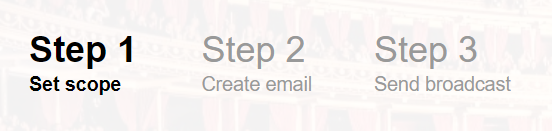
Step 1 - Setting the scope
The first step will prompt you to identify the recipients of your email. You will fill out the 5 sections which includes the ability to:
- Filter by divisions
- Filter by user roles (users, approvers, administrators)
- Filter by users with requests/orders from specific categories, venues or events.
Once you have set the scope of your audience select the green Next button to proceed.
Step 2 - Creating the email
On the Create Email step you will see a header as below:

This summarises how many recipients fall within the scope you defined on step 1. Clicking the "X people" link will expand a list of who will be receiving the email. You can use the Edit scope of broadcast link to return to step 1 and make adjust the scope if necessary.
Also on this step, you can configure your email subject and body in the text box provided; use the supported merge tags on the right hand side to customise your email. Ensure all tags are in the format: ${tagname}
Once you have configured your email we recommend utilising the Send Test To Me functionality to receive the email in your inbox and view exactly what the recipients will receive. If you are happy, select the green Submit button to proceed.
Step 3 - Sending the broadcast
This step is provided as a final overview and confirmation before sending your broadcast. This screen outlines the recipients and email information with links provided the edit both.
If you are happy to send your broadcast select the Queue Broadcast For Sending button. Broadcasts usually take no more than 5 minutes to be sent to all recipients.
Comments
0 comments
Article is closed for comments.