Guest registration fields are used to capture information from guests during the registration process. These can only be configured by administrators. To configure a field, it first has to be added to the master list for the organisation. Once created, it can be associated with a specific event.
Creating a new guest field
To add a field to the master list for the organisation, go to Settings > Lists and scroll to the Guest Registration Fields section. The click the Add Guest Field button.
(If your system has multilingual capability enabled, please refer to the section at the foot of this article on Configuring multilingual guest fields)
On the field creation screen you can pick from the following list of data types:
- Additional Guest
- Enables primary guests to invite additional guests (see separate KB article on additional guests)
- Checkbox - Multi
- Provides multiple checkboxes for a guest to select. Used if the guest needs to select multiple answers to a question.
- Checkbox - Single
- Provides a single checkbox for guests to select. Often used as a required (mandatory) field if guests need to agree to terms or policies, for example.
- Date
- Forces selection of a valid date using a calendar.
- Dropdown List
- Create a dropdown list and define the values in the list.
- Email Address
- A text field that ensures a valid email address is entered.
- File Upload
- Enables the guest to upload a file. Often used if the the guest needs to provide a scan of their passport or ID.
- Numeric
- Numeric field that accepts whole numbers or decimals.
- Section Header
- Creates a new section with a title that you define. Allows long lists of fields to be grouped into manageable chunks for better usability. The Name is the internal name of the field (not shown to guests) and the Text value is what is shown to guests.
- Text Input
- A single line text input
- Text Section
- Allows some rich text to be added to the guest registration form. Used to add help text to forms.
- Whole Number
- Numeric field that only accepts whole number. Does not accept decimals.
When you have added guest fields, you can change the default display order by dragging the Sort icon in the right hand column.
Setting guest field visibility
When you add a new guest field, you must also set the default visibilty of that field (which can be overriden at event level).
The three available visibility settings are:
- View & edit
- The field will be shown on the guest registration form for the guest to edit
- View only
- The field can only be populated by internal users and viewed by the guest. The guest cannot edit the value of the field. Used for confirming data such as pre-populated seat numbers or travel details.
- Hidden
- This field can only be populated and seen by internal business users. Hidden fields are very useful for building your own custom guest database.
Enabling guest fields for events & building registration forms
To configure guest fields for an event, go to the event page, click Edit, then go the Guest Fields tab.
You will be presented with a list of the master company-wide fields. To add a field to the event's guest registration form (or to enable a Hidden field) for the event, check the Displayed column.
To make a field mandatory, check the Mandatory field.
You can override the master sort order for each event by dragging the Sort icon in the right hand column.
If you need to create different registration forms for each ticket type, please refer to the article Configuring different guest fields per ticket type.
Testing your registration form
We recommend creating a test approved request for your event and adding a guest or two so you can preview the layout of the registration form.
Once you have added a guest to your approved request, invite the guest via the Guest Management module. The guest will appear on the Invited tab. You can then use the door icon to the right of the guest to preview the content the guest will see.
Configuring multilingual guest fields
If multiple guest languages have been enabled on your system, a Language drop down will appear above the field. For example:
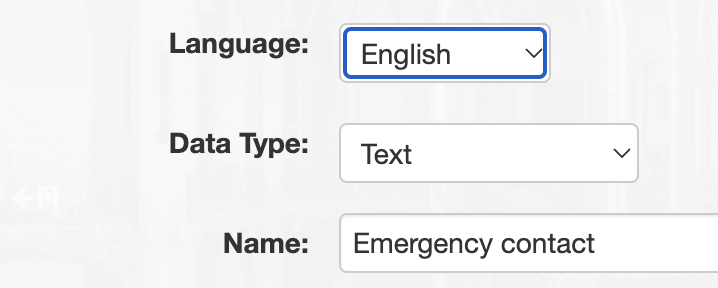
First specify the English field name, then change the language and populate the translated field Name for each language and then click Save.
It is important that all language fields are populated or fields will display as blank in other languages.
We recommend that you test newly added guest fields in all languages before you deploy registration forms to live guests.
Comments
0 comments
Article is closed for comments.